The initial setting of the profile
Last update: 31 Jan 2023
1. Adding an external account
Introduction
Application Repogen first of all, works with API Wialon Hosting or Local Wialon. This means that for the correct generation of reports, the application must have access to your account. The application needs permission with the flag of access -1, that’s mean application must have full access. Based on the previously described, you should generate a top-level token or entrust this action to the system itself, but this requires authorization data of account, that has the highest level of access.
Also, the application supports the system of the hierarchy of the organization. That is, if you made a request for registration, then with successful registration, you automatically become the administrator of this organization and its owner. At the moment, the full functionality of the application is available only to you after performing the initial configuration.
Change Password
- After the first authorization, for security purposes, you should change your automatically generated password. Go to the Profile tab by clicking on the icon in the left navigation menu;
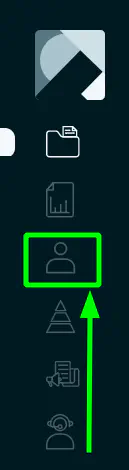
- In the block User data Press the button Change password;
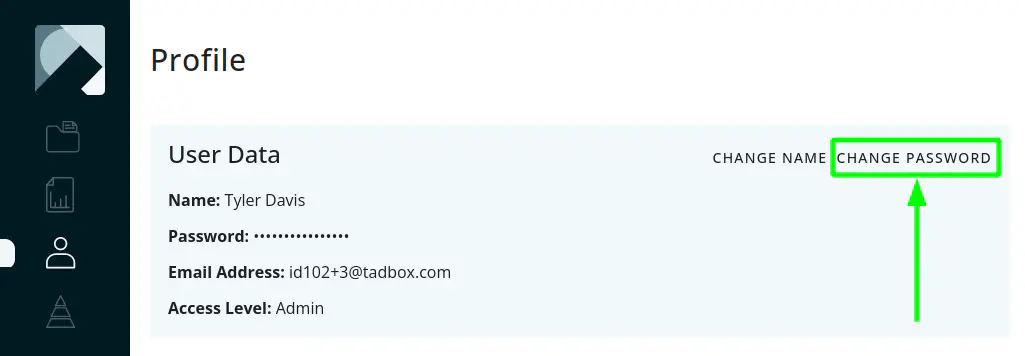
- Enter a new password into the appeared fields. Pay attention to the rules for creation of the password. If the password does not satisfy all the conditions described in the rules, the password will not be accepted. Please try to come up with a password that will not just choose an enumeration method.
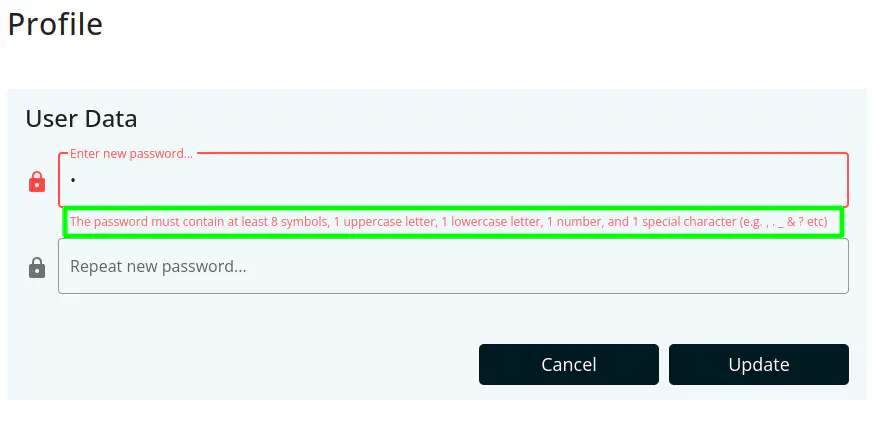
- After entering a valid password, click on the button Update;

- Done!
Adding an external account to the organization
- After successful authorization in the application, you will see the instructions that to use some functionality, you need to add at least one active external account. In the instructions itself there is a link to the profile, by clicking on which you will be redirected to the profile tab or, you can independently click on the profile icon in the left navigation menu;
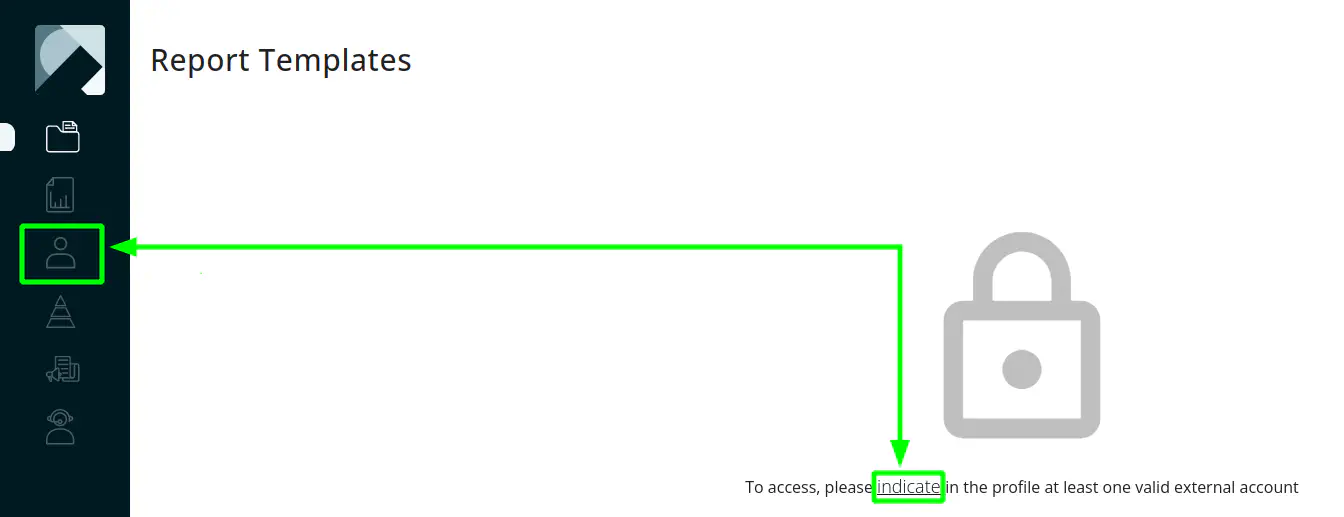
- After you have moved to the profile, you need to add account of the external resource, to unlock the main functionality of the application. Press the button Add an account of external resources;
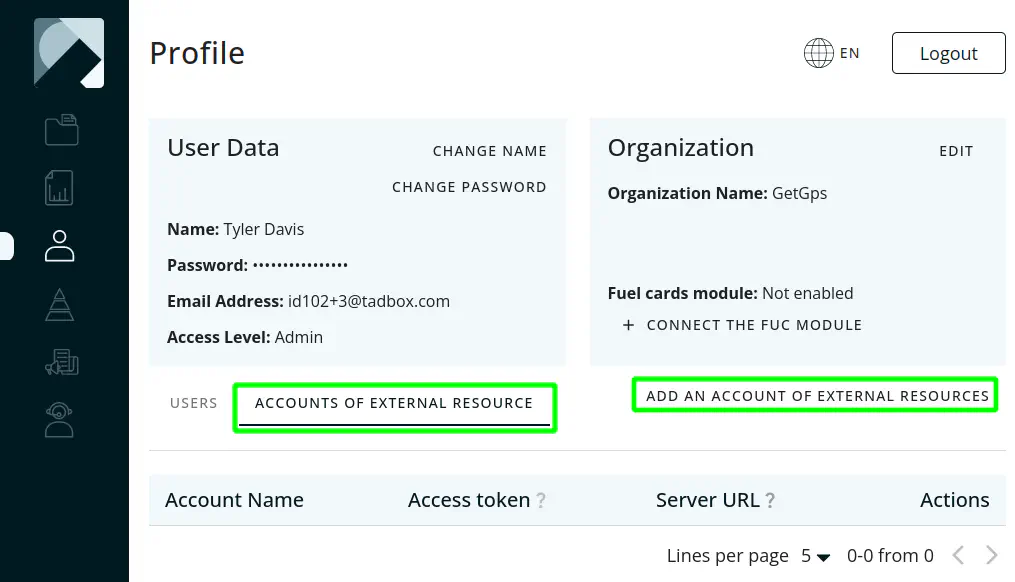
- In the displayed modal window, it is necessary to enter the data of the external account. Consider in more detail each individual field:
Account name - this field is needed only for your convenience, so that in the future you can easily distinguish one external account from others.Try to assign unique names to external accounts for the convenience of working in the future;
Server URL - this parameter is responsible for the data source from where all the necessary data will be obtained. If you use services Wialon Hosting, in most cases, your URL should be the following: https://hst-api.wialon.com. If you use services Local Wialon, then you need to enter the domain of your server on which your application is located;
Access Token - this field is not necessary to fill out. The value of this field is the key to the API of the external resource. Without it, the account will not be able to receive the data necessary for the report. If you do not know where to get the meaning for this field, you can provide this to the system, however, for this you need to enter authorization data. If you know how to get an access token, go to step 8, if not, then proceed to the next step. Click on the button Submit:
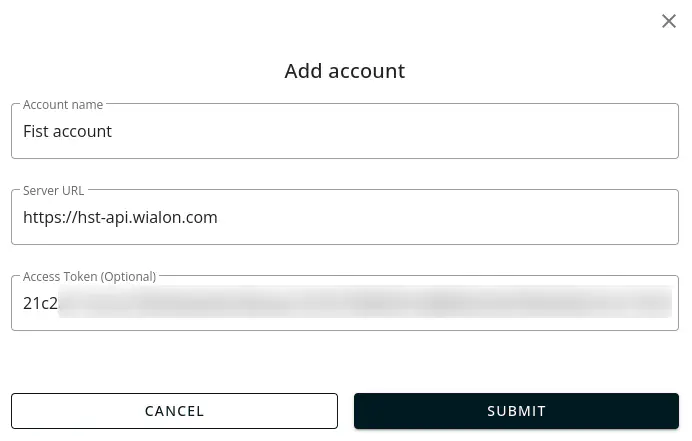
- After the account was created, but the token was not introduced, you still cannot use the main functionality, since the created account is not valid due to the lack of token. The created account should be displayed in the table of external account accounts. If the account does not have a token, then the link will be displayed at the site of the token value link access token. Click on it;
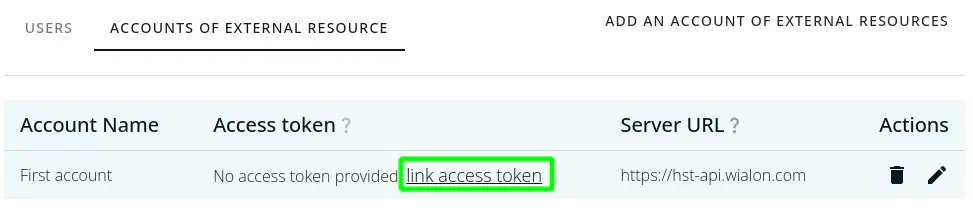
- Press the button Generate a token;
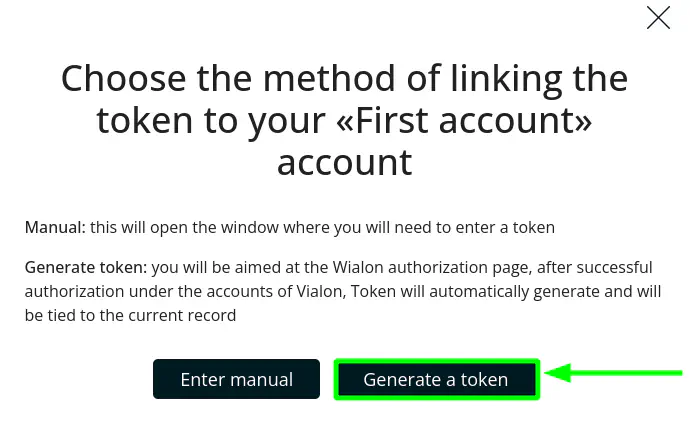
- Enter authorization data for your Wialon account, which has the right to create a token in with the highest access and click on the button Log in;
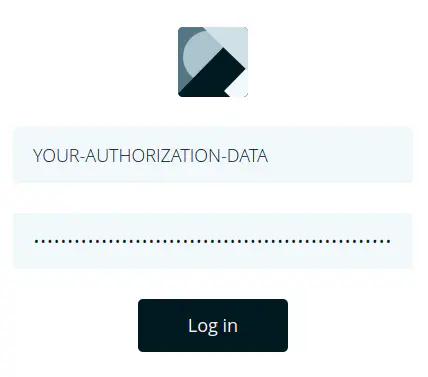
- With successful generation and adding token to the system, you can see the token in the table.
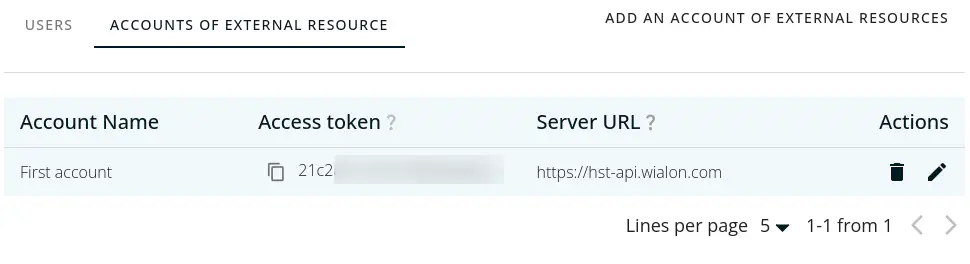
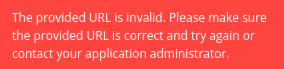
- Ready! Now, the main functionality of the Repogen application is available to you. Further, all the functionality of the application with a description of each function will be considered.
2. Information about roles in the application
In the application, each organization has two roles for the user of the organization: administrator and user. The difference between these roles is that only certain tabs are available to the user, namely: Report templates, Generated reports, Profile with limited functionality in the form of password changing, viewing information about the organization and viewing available external accounts for an authorized user, References and Support. The administrator has access to all the application tabs.