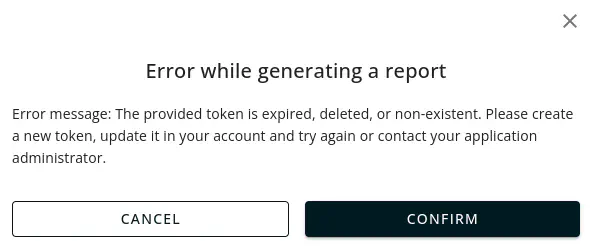Generated reports
Last update: 31 Jan 2023
Where it is
All generated reports are stored in the tab Generated reports:
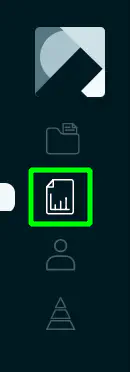
Functional
The functionality of this tab is downloading generated reports, a preview, and the removing of the report from the table.
Download
- In order to download the report file in the XLSX format on your device, you need to click on the button Download in the record of the report:
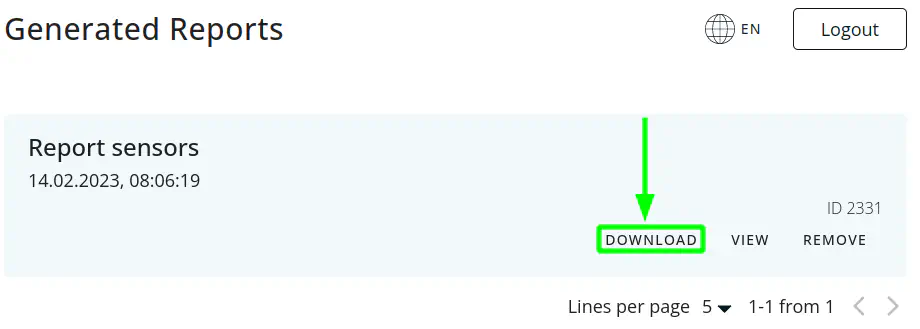
- After that, the file will automatically be downloaded to the device:
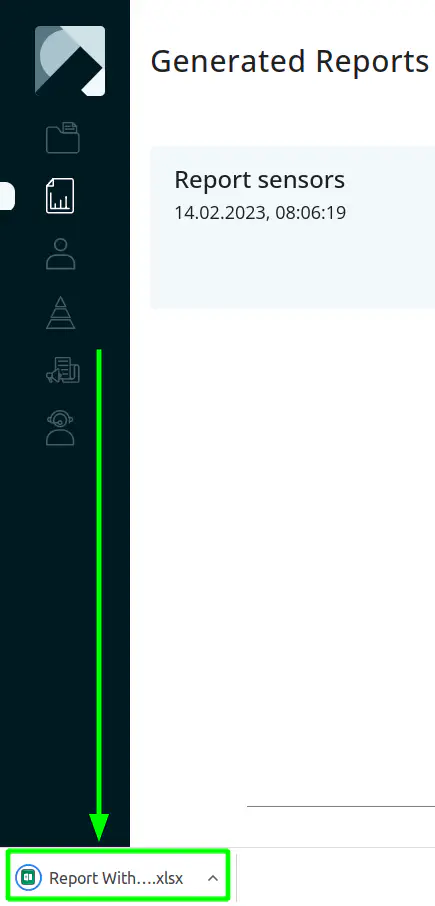
Preview
- For this preview of part of the report in the browser without downloading the file to the device, you need to click on the button Preview in the record of the report:
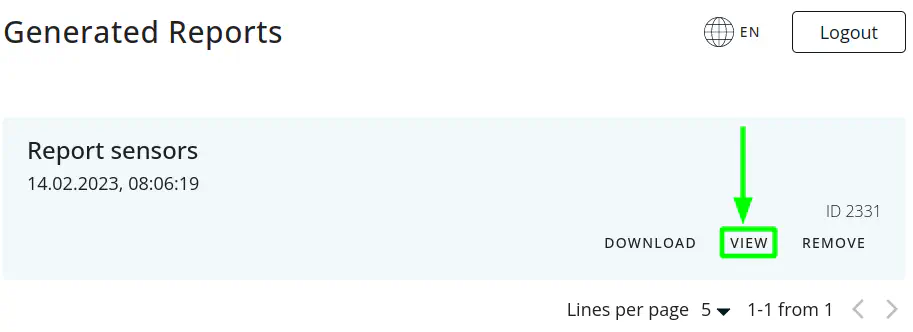
- In a modal window, data from the report will be provided, but if the report has more than 50 records, then the report will not be shown completely. This modal window has the opportunity to download the report by clicking on the button Download:
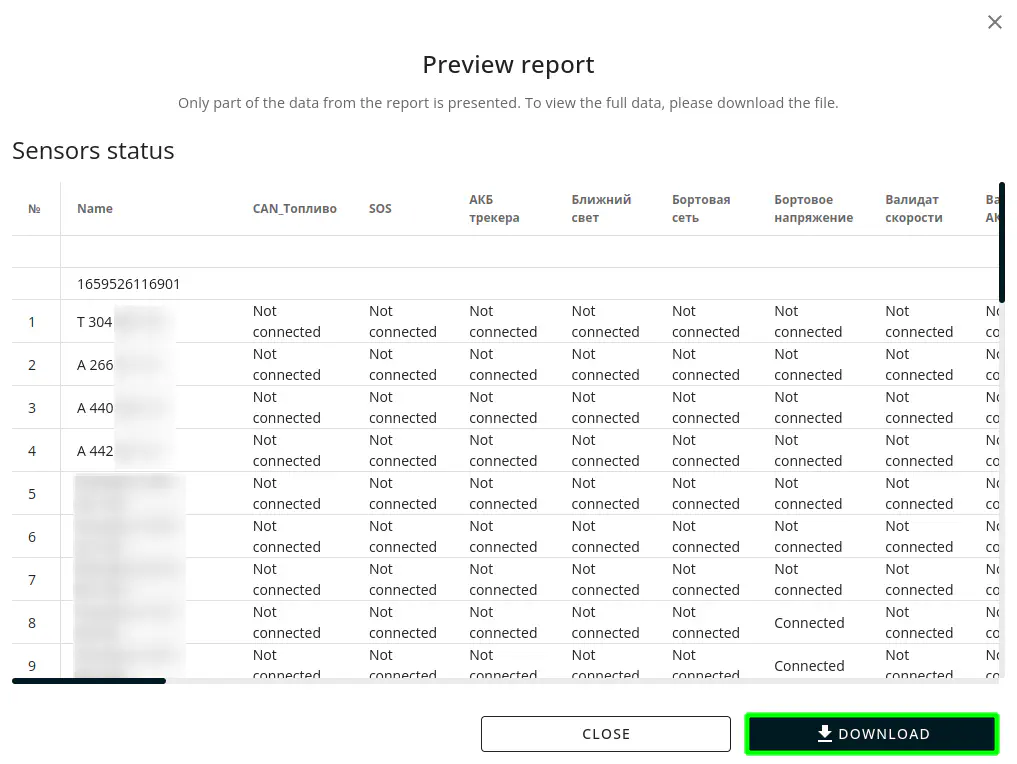
Remove
- To remove the generated report from the table, you must click on the button Remove in the record of the report:
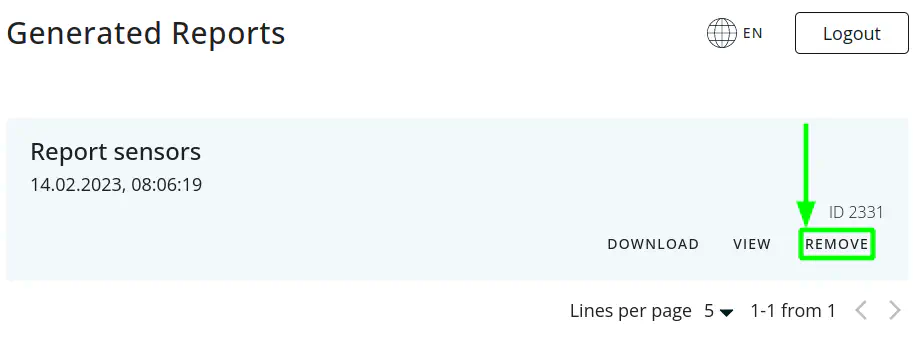
- In the modal window, confirm the removal of the generation of the report by pressing the button Confirm:
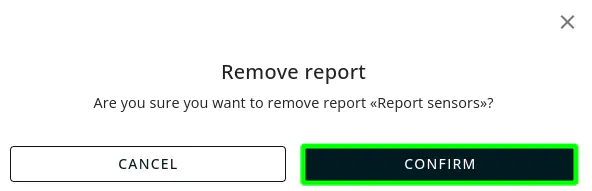
- Готово. После успешного удаления, таблица автоматически обновится.
Errors in the process of generating reports and unsuccessfully generated reports
- In some cases, errors are possible while generating a report. In this case, in the record of the generated report there will be a button with the text Show an error message. To obtain additional error information, you need to click on this button:
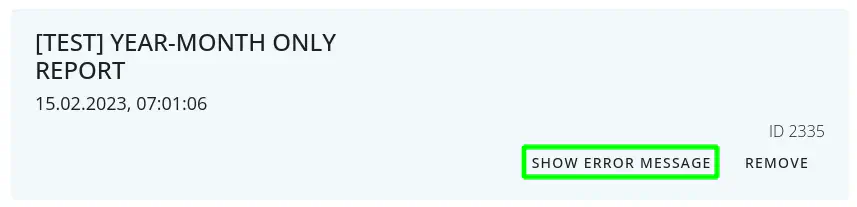
- If in the modal window there are no instructions on how to eliminate this error, in this case, please contact Support