Report generation
Last update: 31 Jan 2023
Introduction
What is report
The report is a set of data from the Wialon account selected for the report, the application specified in the request for the filter report, as well as the final processing on the side of the Repogen application.
Condition for opening functionality with reports
In order to reite the functionality of reports, it is necessary make an initial configuration of the organization, add at least one external account with valid data.
Types of reports: generic and customized
In the system, reports are divided into two types: generic and customized. Their differences are only that the generic is available to everyone from the moment of the creation of the organization. Customized report is created for a separate organization, at the request of the administrator of the organization.
Report formats
At the moment, only one format of the final report file is available: xlsx.
Where to find a description of each report
A detailed description of what the report is for and what requirements for him are described in the tab Справка.
Request to execute and create a report file
- Go to the tab Report templates;
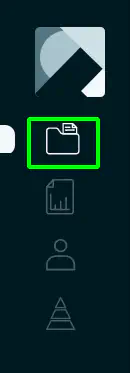
- Choose the report you are interested in and press the button Create;
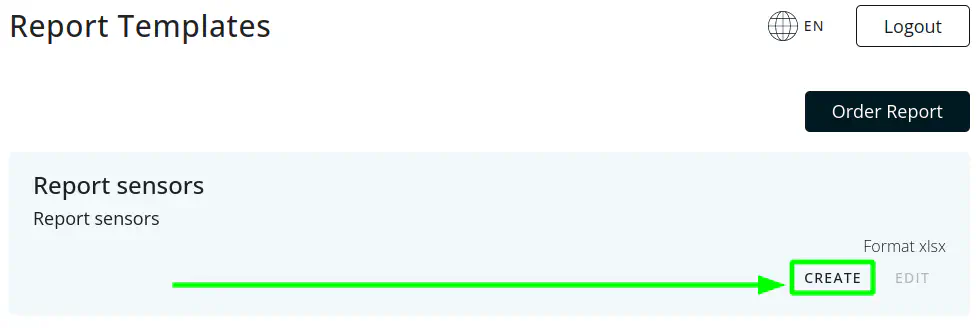
- Select an external account from a drop-down list;
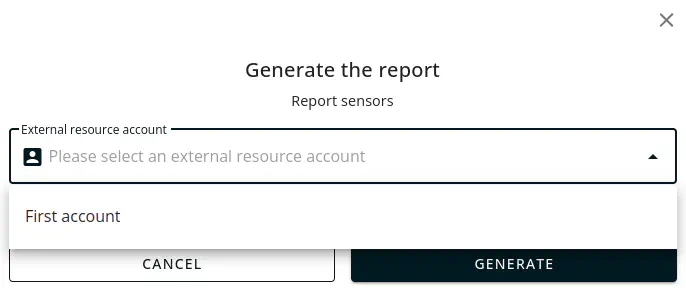
- After entering all filtration fields, click on the button Generate;
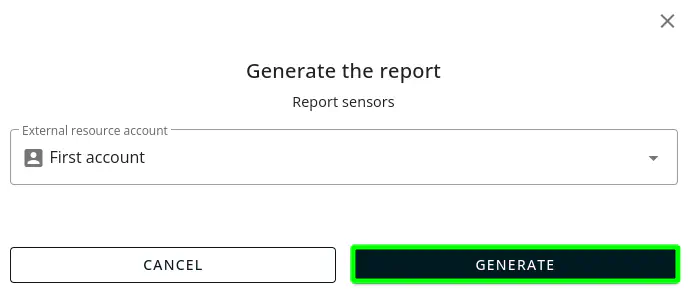
- After the successful start of the report generation, the message given in the screenshot will be displayed;

- After some time, from 1 minute to 5, you can see the generated report on the tab Generated reports;
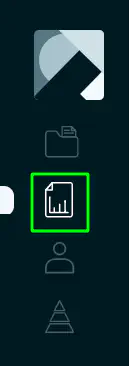
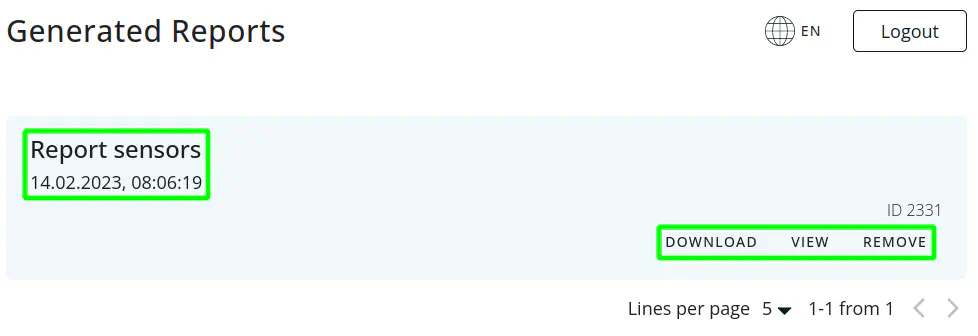
Request an customized report
- In order to order an individual report, you must go to the tab Report templates and press the button in the right upper screen of the screen Order Report;
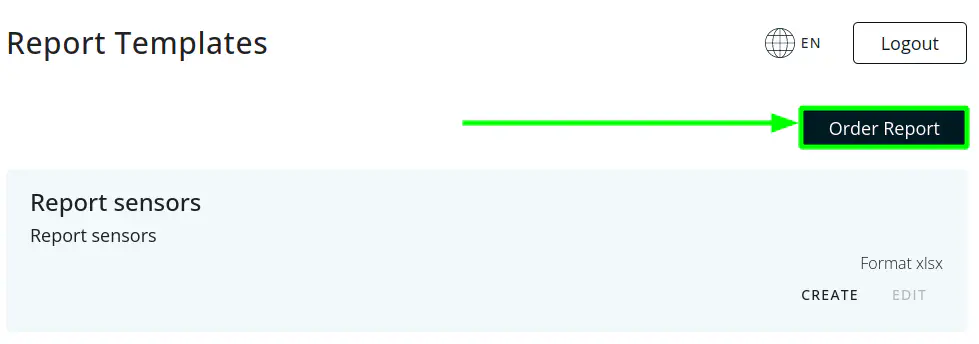
- Fill out the provided text field with a detailed description of the future report. If necessary, you can attach a file in a request up to 8 megabytes PNG, JPEG, PDF or XLSX format. After filling the fields, click on the button Order;
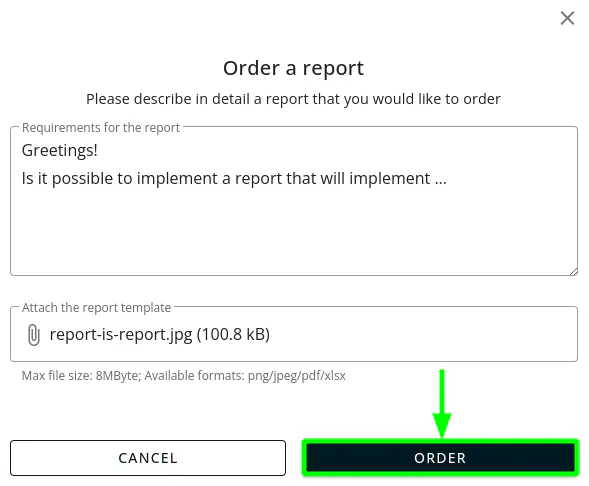
- Ready! The application administration will be notified of your request and will contact you in the near future;
